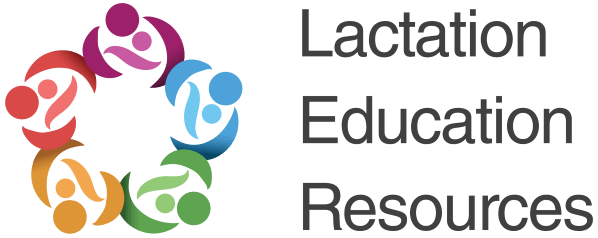- System Requirements
- Registration & Login
- Account & Preferences
- Personal Subscriptions
- Creating & Taking Tests
- Reviewing Test Results
- Cumulative Performance
- Getting Help
System Requirements
You do not need any additional software to use LERQbank. You only need a browser with JavaScript enabled.
This website works best in modern web browsers. We are trying our best to support a wide variety of systems, but we cannot guarantee that it will work on every platform. If you are using older versions of web browsers, we strongly recommend you consider upgrading. Newer versions add new features and provide better security while using the web.
Recommended desktop browsers:
- Mozilla Firefox 18 or higher
-
Google Chrome 25 or higher
-
Microsoft Internet Explorer 9 or higher
- Apple Safari 6 or higher
Recommended mobile browsers:
- iPhone & iPad - Safari iOS 4 or higher / Google Chrome 25 or higher
- Android - Google Chrome 25 or higher
Please note that support of Internet Explorer 7 and 8 is limited. You will be able to use the application, but some parts may not look very good.
Registration & Login
LER STUDENTS: Registration is not needed if you have an existing Lactation Education Resources account. Existing LER students can access LERQbank by clicking on "Start Practicing" within your course at lacationtraining.com.
ALL OTHER STUDENTS: To use most of the website's features, you need an account. Signing up is free and takes just few of minutes to complete. Please visit the registration page and follow the instructions.
An alternative registration process can be activated if you have been invited and subsequently clicked the link contained in the invitation email. This process does not require an additional confirmation step.
Once you are registered, you can log in with your credentials from the home page or login page. If you can't remember your login details, please use the password reset functionality.
Account & Preferences
The website is fully usable immediately after registration. Additionally, on you first log in, you will be presented with a quick screen for initial account setup.
But if you need to make any changes to your account, you can use the My Profile screen. This page currently provides these options:
- Changing your email address, name, password and date/time preferences. **Note: Since your account is linked to Lactation Education Resources applications, these changes will affect these websites as well.
Please contact support in case you want to close your account.
Personal Subscriptions
To gain access to the questions database, you need to purchase an active subscription.
You can view the status of your subscriptions on your Dashboard (i.e. home page for logged in users). The status of your subscription(s) will look something like this:
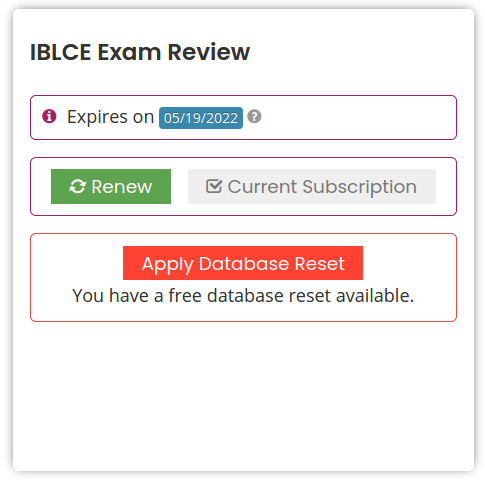
In this example, the user has an active and current subscription to the questions database. Having an active subscription allows you to take tests and review performance in the context of this type of subscription.
Purchasing a subscription is quick and straightforward. It involves selecting the desired pricing package, entering any coupon discount code (if applicable), entering your payment information, final confirmation and payment. That's it! Your subscription is active immediately after successful payment.
Creating & Taking Tests
You can quickly start taking an exam by clicking on the Create Test link in the main navigation toolbar (top of every page). The "Create Test" screen lets you select your desired testing mode (e.g. Tutor-mode or timed), pick the categories you are interested in, and select the number of questions.
If you made an error in your "Create Test" settings, you can undo the creating using the red "Delete test" button on the confirmation screen. Please note that this function is not available once the test is launched.
Important note: when you create a test (except tests created from previously-answered questions), all of its questions are taken from the subscription question pool. Eventually, you may use up all of the questions from the subscription database.
We provide periodic "database reset" opportunities, as well as a "reset" option during the subscription renewal (extending) process. This way, you can return previously-seen questions to the available-questions pool (i.e. start afresh).
The LERQbank testing experience simulates your real exam. You are also able to review answer explanations, mark questions for later review, and pause the test for later completion.
You can try a simplified-version of our test engine by visiting the Product Demo section.
Reviewing Test Results
All your tests can be accessed using the My Tests link in the main navigation toolbar (top of every page). This section includes four sub-sections: Completed Tests, Paused Tests, Seen Questions, and Search Questions.
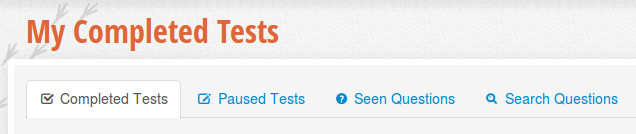
First section shows your history of completed tests. Once a test is completed, it becomes available for detailed review showing all of the answers you've selected, correct answers and detailed explanation with optional pictures. In addition, you may contact support regarding any specific questions.
Second section lists any paused tests and shows essential information about ongoing test status. For your convenience, lists are also duplicated on the dashboard.
Third section shows all seen questions grouped by different criteria.
Fourth section allows you to search and review your seen questions. Please use search filters to narrow the results.
Test screens are usually supplied with notes and explanations. Please contact support if you are having troubles with any of these, or if you have some feedback.
Cumulative Performance
While taking tests, all of your results are recorded. Your performance can then be compared to all other users studying for the same test.
Please click on the My Performance icon in the main navigation toolbar to access this feature. If you have completed at least one test, you will be presented with a screen displaying your overall percentile rank and detailed performance for each category.
Here's a quick review of the performance summary columns:
- 1st column (no name) - category name.
- Questions Answered - total number of questions you have answered in this category.
- Your Score - % of correctly answered questions in this category during the selected period.
- Peer Score - % of correctly answered questions by other users in this category during the selected period.
- Percentile - your rank against peers for this category during the selected period.
- Peer Score (all time) - % of correctly answered questions by other users in this category during all previous periods.
- Percentile (all time) - your rank against all peers during all previous periods.
Please visit the Pass Rate Statistics page to interpret your current performance in the context of actual previous exam results.
Important notes.
- Performance statistics do not include unanswered/skipped questions.
-
When you use the database "reset" functionality, your performance is "frozen" (i.e. it is not affected by further testing). This helps prevent artificially-high scores by users who repeatedly answer the same questions.
Getting Help
If you have more questions, we recommend that you visit other help pages (e.g. FAQ and Why LERQbank?).
Please contact support if you are experiencing any difficulties, want to provide feedback, or suggest an enhancement. Thank you!